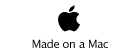Mobile Wiki Server Edit Page
for iPhone
The Wiki Syntax Edit screen is entered by tapping the WIki command on the Browser Screen. The screen shows you a multi-line text edit scrollable view, with five buttons on the bottom of the screen.
Cancel to cancel the edit
Done to complete the edit, and save the changes.
“” double quote which inserts a “” bold delimiter start/end.
-
*star which inserts a URL start/end.
> right angle which inserts a URL control delimiter.
For example:
“”bold word”” will render as: bold word
*Welcome* will render as a URL on the site : Welcome
*External>https://www.apple.com* will render as an click-able external url
The “”, *, and > buttons are only active when the edit insertion point is available, the Done button is only active when you have actually altered the page
Tapping the screen will bring up a keyboard and place the edit insertion point at or near the tap location, this is a normal multi-line text edit view which you should be familiar with, if not refer to Apple’s documentation.
The view is not rotatable but if the Browser Screen is in landscape mode and you tap Wiki it will bring up this screen in Landscape mode.
There is no way to dismiss the keyboard other than saving (Done) or cancelling (Cancel) the edit.


1.4